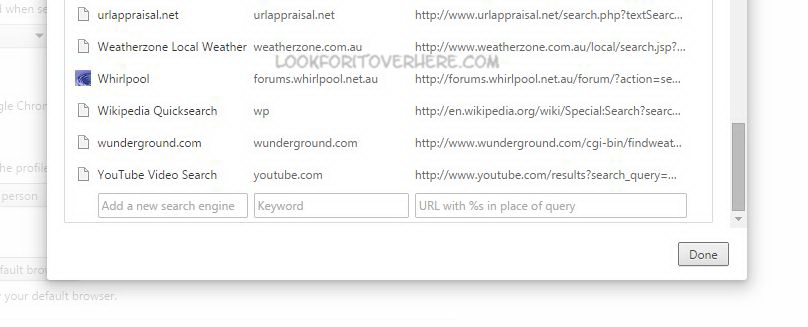Chrome is a pleasant alternative web browser to use, and not only on your desktop computer also. It can be also used on smartphones, iPads etc. Did you know that it makes searching a whole lot easier than what you are used to? Read on …
One thing that I love that you can search straight from the address bar – no need to go to google.com and then type in what you are searching for.
If you already use Chrome then you are more than likely aware of this already, and make use of this feature all the time.
But did you know Chrome also has a ‘quicksearch’ function as well? You may have stumbled on it by accident – I know I did!
Quicksearch works by typing in the first letters of the ‘quicksearch’ entry (more on this in a minute), which will then see a change in the address bar allowing you to search for the item you are after.
Let’s me show you an example:
If I type wp and then hit space in the address bar, it will then change to look like this:
So whatever I now type in will be searched only in Wikipedia! How good is that?
What other quicksearches are there? If you type in dict, whatever you search on will search on dictionary.com. Using goto, you’ll do a I’m feeling lucky quicksearch.
Depending on your search history, you will more than likely find others. To see what you have, click on the ‘Customize Chrome’ icon (the three black lines icon located in the top right corner), and then select settings.
About two thirds of the way down the page under the Search heading, you’ll see a button labelled ‘manage search engines’ . Select that.
You should see something like this:
There is where all your quicksearch entries are. You can delete the ones you don’t need or don’t use. But better still you can change them to make them easier or more convenient to use – thus having a custom Google Chrome Search Engine ready to go!
This was most beneficial to me. Quite often I search on things relating to WordPress (the software that this website runs on). The problem is that i always type in the well known abbreviation which is wp. See my problem? I’m trying to search on something wordpress related and I end up with a Wikipedia search!
All I had to do was change my Wikipedia quicksearch to something else – I chose wpe . Now my searching works properly.
Did you know about quicksearch – the search engine within Google Chrome? Do you make the most of it? Leave a comment below.